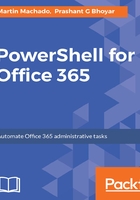
上QQ阅读APP看书,第一时间看更新
Installing the Windows Azure Active Directory Module for PowerShell
The next step is to install the Windows Azure Active Directory Module for PowerShell. You may be wondering why we need to install the Azure Active Directory Module for PowerShell. The reason is every Office 365 tenant gets Azure Active Directory by default, and Microsoft stores the user information in Azure Active Directory. To execute PowerShell cmdlets for Office 365, we first need to authenticate against the Azure Active Directory.
Let's install the Windows Azure Active Directory Module for PowerShell:
- Download the 64-bit setup from http://go.microsoft.com/fwlink/p/?linkid=236297:

- After successful installation of the setup, you may find a shortcut named Windows Azure Active Directory Module for Windows PowerShell on the desktop.
- If the shortcut is not present, either search for Windows Azure Active Directory in the Start menu, or locate it in the installed programs, and launch the Windows Azure Active Directory Module application.
- We can also use the following PowerShell cmdlet to verify the installation:
Get-Module | Select-Object Name, Path
- If you see the MSOnline module, then the installation is successful:
