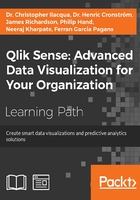
Getting started with the app creation
When you first open Qlik Sense, you come to the hub. This is the place where you have an overview of all your apps. The hubs look slightly different in the Desktop and Server versions, but they are essentially the same. The following screenshot shows what a hub looks like:

The Qlik Sense hub
Creating a new app
In Qlik Sense Desktop, you are greeted with a dialog that asks you to create an app as shown in the following screenshot. In the Qlik Sense server, you will find the corresponding functionality on a button labeled CREATE NEW APP in the toolbar:

The Qlik Sense Desktop welcome dialog
Creating an app means you will create an entity that will hold both the data and everything else needed to analyze it. In Qlik Sense Desktop, this is a file created in C:\Users\User\Documents\Qlik\Sense\Apps.