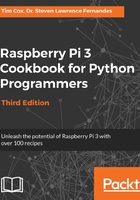
上QQ阅读APP看书,第一时间看更新
Connecting to your Wi-Fi network
To configure your Wi-Fi connection, click on the networking symbol to list the local available Wi-Fi networks:

Wi-Fi listing of the available access points in the area
Select the required network (for example, Demo) and, if required, enter your password (also known as a Pre Shared Key):

Providing the password for the access point
After a short while, you should see that you have connected to the network and the icon
will change to a Wi-Fi symbol. If you encounter problems, ensure you have the correct password/key:

Successful connection to an access point
That is it; it's as easy as that!
You can now test your connection and ensure it is working by using the web browser to navigate to a website or by using the following command in the terminal:
sudo ping www.raspberrypi.com