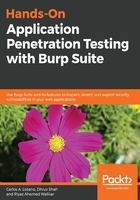
FoxyProxy for Firefox
The most popular add-on for Firefox when it comes to proxy management is this nifty little add-on called FoxyProxy, written by Eric H Jung:

FoxyProxy allows you to create multiple profiles that can be set to different proxy endpoints, and selected at will when there is a requirement.
Here's what FoxyProxy looks like with multiple profiles created in Firefox. This menu becomes available as an option in the Firefox window that can be activated with a click:

Let's take a simple example of setting up a proxy option:
- Install the Firefox extension using Firefox's about:addons page. The add-on name is FoxyProxy Standard:

- Once installation is completed, a tiny icon of a fox will become available in the top right corner next to the Settings button.
- Click the FoxyProxy icon and select Options.
- Click Add to open the page to add a new proxy.
- Add all the details that describe your Burp proxy endpoint. Select a color as well. This is the color that the fox icon will change to when the proxy is in use:

- The newly created proxy will come up in the list of available proxy profiles.
- Click on the fox icon to select your proxy. You can verify if this is working or not by looking at the traffic in Burp:

- To switch off the proxy and to use the Firefox default option (No proxy), select Turn Off FoxyProxy.
This add-on is extremely powerful when it comes to filtering domain names and even URLs. You can add patterns that will match or not, and cause only traffic destined to a specific domain to go through FoxyProxy, and eventually through Burp.