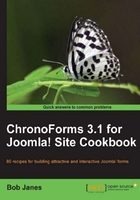
上QQ阅读APP看书,第一时间看更新
We'll be seeing later on in Chapter 8, Uploading Files from your Forms how to add file inputs to your forms and handle the files after the form is submitted. Here we are going to anticipate that and look at how to add an uploaded file to an e-mail.
- Open the Email Setup by clicking the Setup Emails tab for the form and in the Email Properties box and set Enable Attachments to Yes (actually that's the default setting so you probably won't have to do anything).

- Test the form.
That's it!
- Chapter 8, Uploading Files From your Forms is where we talk about uploading files from your forms. See the first recipe in that chapter to add a file input to your form.